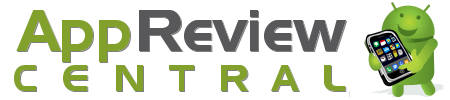Blackberry lovers have been embarrassed at the tablet’s lack of apps until RIM announced that the version 2.0 OS can help them download and run Android apps. The result of jumping into the field without prior preparation is always a bitter pill to swallow. RIM should have launched Playbook after strengthening their App World by developing apps that users will need.
Upgrading your Playbook to OS 2.0 and running Android apps is an easy 5-step process.
1. Upgrade the Operating System: To upgrade the OS to version 2.0, find out the PIN number of your tablet from the Device Settings Page. Click on the down arrow next to the About option. In the drop down menu, choose Hardware. You will find the PIN number at the top of the page. Submit the PIN number to RIM to start the process. Once you enter the PIN, follow the instructions given and make sure you complete the installation within 24 hours or else you will have to start it all over.
2. Set Playbook in Development Mode: Setting your tablet in development mode is just a piece of cake. Access the Security Pane and choose Settings and set a password for your tablet. You will have to provide this password whenever you want to download an app or make other changes. Change it to Development Mode and give the password when it prompts you. Return to the main screen after setting it to Development Mode.
3. Install Java: The next step is to run Java Runtime Environment. This is essential to install .BAR files. As you can’t install an app directly from Android App Store, you will have to convert .APK file into .BAR file to make the apps work in your Playbook. The Java program can be downloaded from the Oracle website. Search for 346243.html using the small search field found at the top right corner in the Oracle website and click on the link. Follow the instructions given in the website to install Java program in your Playbook.
4. Equip Yourself with the Required Tools: There are more tools to be downloaded in order to download apps. You will have to download Playbook toolset, developed by HaTax to actually bring the apps into your Tablet. It is .zip file and can be downloaded from the Internet easily. Unzip the file and open the file with the name PB-Installer with notepad application. Key in the IP of your Playbook and the password you have created, save and close the notepad.
5. Choose and Install Apps: The next step is to choose the apps you want to use. All apps do not work in Playbook environment. so On checking the free database Google has published, find out which apps work and choose the ones you want to use. Connect a USB port, and after Windows recognizes it, just drag and drop the .BAR files into the batch file, i.e., PB-Installer. The apps will be downloaded promptly if you have given the right IP and password. Your IP can be found in the settings page where you found the PIN number of your Playbook.
You may want to try using some other applications that are already installed before installing your apps in the new OS, just to get used to the themes and colors. Enjoy the apps from Android until RIM launches more apps in their App World.
About the Author: Robin Mckenzie of Buycenturylink.com, a site that offers savings and current information on consumers broadband internet and cable. Centurylink or you can go to this link to check for services in your area.